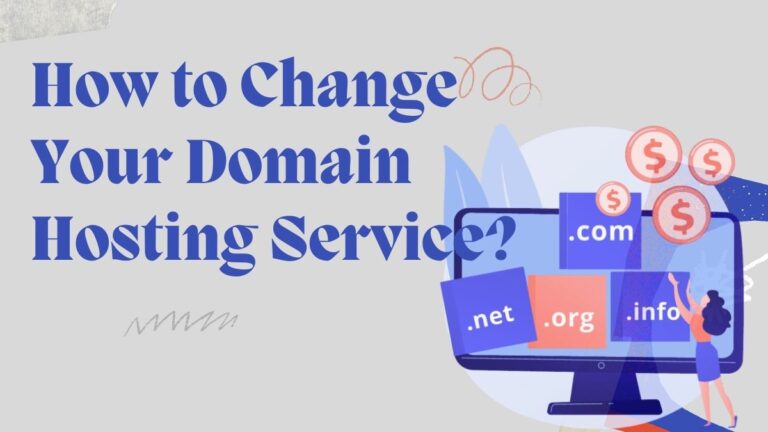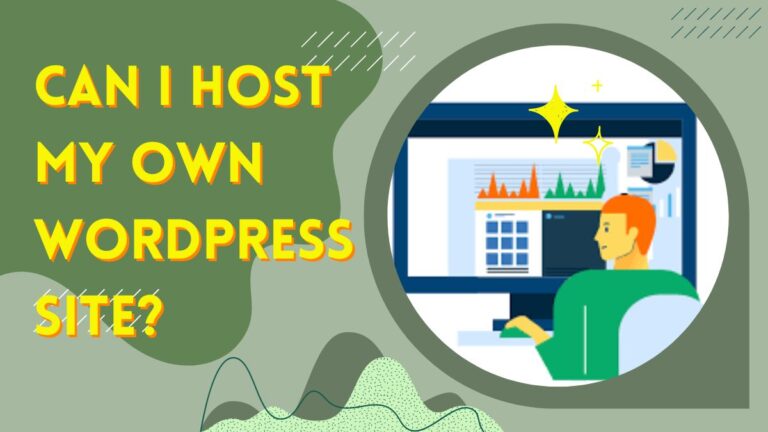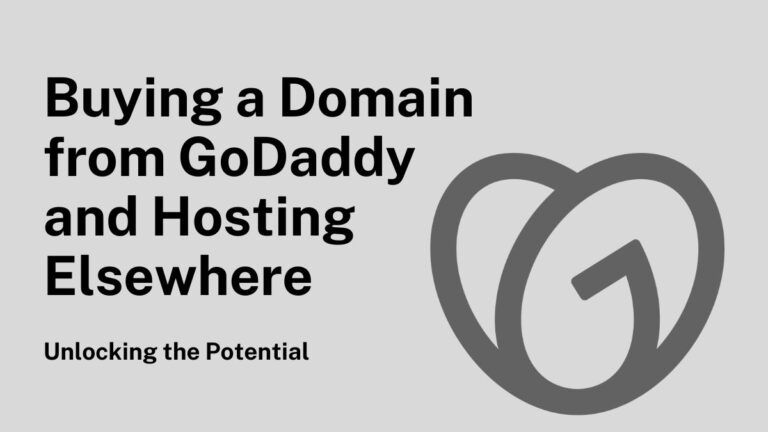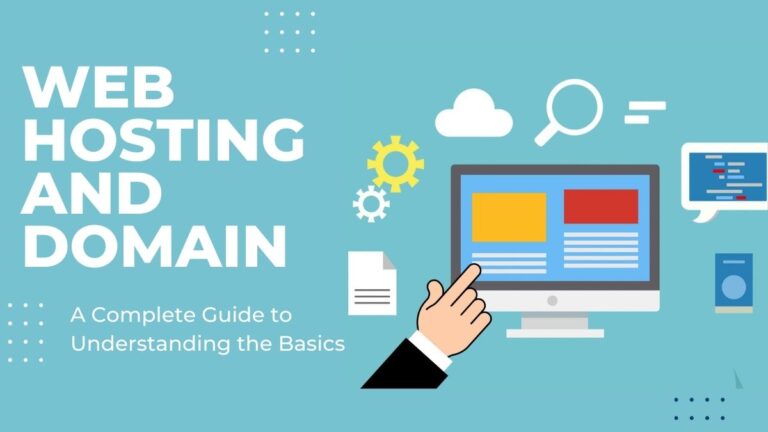Exploring Your Options: Can I Transfer My GoDaddy Domain to Another Host?

Are you feeling a bit trapped in the virtual world? We get it – sometimes you need a change of scenery! If you’re itching to explore new options for your online presence, we have some great news for you. Today, we’re diving deep into the topic of transferring your GoDaddy domain to another hosting provider. So fasten your seatbelts and join us on this exhilarating journey as we uncover the possibilities that await beyond GoDaddy’s walls. Whether it’s more control over your website or better pricing plans, get ready to spread those wings and soar towards newfound flexibility and freedom!
Table of Contents
Overview of Domain Hosts
Most registrars offer a domain transfer process that is simple and straightforward. The first step is to unlock your domain at your current registrar. Then, you will need to obtain an authorization code from them.
After that, you can initiate the transfer process at your new registrar by providing them with the authorization code. The registrar will then contact your current registrar to verify the transfer request. Once the process is complete, you will receive a confirmation email from your new registrar.
Domain transfers typically take 5-7 days to complete. However, it is important to note that some registrars may place a hold on your domain during the transfer process. This is done to prevent any potential abuse of the system. Once the transfer is complete, you will be able to manage your domain and DNS settings at your new registrar.
Why Transfer Domains?
There are a number of reasons that you might want to transfer your GoDaddy domain to another host. Perhaps you’re unhappy with the service you’re receiving from GoDaddy, or you’re simply looking for a change. Whatever the reason, transferring your domain is a relatively simple process.
Before transferring your GoDaddy domain to another host, however, it’s important to understand the potential risks involved. In some cases, Transferring your domain can result in Loss of control over your DNS settings, which could cause problems with your email or website. Additionally, if you’re not careful, it’s possible to accidentally delete your entire domain during the transfer process.
For these reasons, we recommend that you consult with a professional before transferring your domain. However, if you decide to proceed on your own, we’ve provided instructions on how to transfer your GoDaddy domain to another host below.
How to Transfer a GoDaddy Domain to Another Host?
It’s not uncommon for companies or individuals to want to move their GoDaddy domain to another host. While there are a number of reasons you might want to make a change, the process is generally pretty straightforward. In this article, we’ll show you how to transfer a GoDaddy domain to another host step-by-step.
Before you begin the transfer process, it’s important to understand that there are a few things that will need to be taken care of beforehand. For starters, you’ll need to unlock your domain name at your current registrar (GoDaddy). Additionally, you will need to obtain an authorization (or “auth”) code from GoDaddy, which you will then provide to the new registrar during the transfer process.
Once you have unlocked your domain and obtained an auth code, you can begin the process of transferring your domain name to the new registrar. The first step is to initiate the transfer at the new registrar; they should have specific instructions on how to do this, but it generally involves entering your domain name and auth code on their website.
After initiating the transfer at the new registrar, they will send a confirmation email to the administrative contact listed on the WHOIS record for your domain name. This email will contain a link that must be clicked in order to confirm and finalize the transfer. Once you click this link, the transfer cannot be reversed .
Once you confirm the transfer, it usually takes about five days for it to be completed. During this time, visitors will still be able to access your website and any services associated with the domain name should remain uninterrupted.
Once the transfer is complete, you’ll need to configure any DNS settings at the new host in order for your website and email services (if applicable) to function properly. Your new hosting company should provide instructions on how do so.
And that’s all there is to it! As long as you take care of unlocking your domain at GoDaddy and obtaining an auth code before initiating the transfer, then transferring a GoDaddy domain to another host straightforwardly.
Pros and Cons of Making the Switch
There are a few things to consider before making the switch from GoDaddy domain to another host. Here are some pros and cons to help you make your decision:
Pros.
- You may be able to find a cheaper hosting option elsewhere.
- You may get more features or better customer support with another host.
- You may be able to consolidate your domains if you have multiple domain names with GoDaddy.
Cons.
- You may have to pay an early termination fee if you’re still within your contract period with GoDaddy.
- The process of transferring your GoDaddy domain to another host can be time-consuming and complicated. Make sure you have all the necessary information and steps before starting the transfer process.
- Your website could experience some downtime during the transfer process.
- You may have compatibility issues with any third-party integrations or plugins you are using.
- You may need to reconfigure some of your settings and preferences.
Ultimately, the decision to switch from GoDaddy domain to another host company will depend on your needs and budget. Weigh the pros and cons carefully before making a final decision.
Is Your Current Domain Provider Compatible with Your New Host?
Before you can transfer your domain name to another registrar, you need to unlock it at your current provider. Once it’s unlocked, you can get an authorization code from your current registrar. You’ll need this code when you initiate the transfer with your new registrar.
If your domain is registered with GoDaddy and you want to transfer it to another registrar, you first need to unlock it. You can do this in your GoDaddy account manager by going to the “Domains” tab, selecting the domains you want to unlock, and clicking on the “Unlock” button.
Once your domain is unlocked, you’ll be able to get an authorization code by logging into your GoDaddy account and going to the “Domain Settings” page for the relevant domain(s). The authorization code is required in order to initiate a transfer of your GoDaddy domain to another host.
Different registrars have different requirements when it comes to doing a domain transfer, so once your current registrar has unlocked the domain and provided you with an authorization code, you need to check that your new host or registrar is compatible.
Most registrars publish instructions on their websites regarding how to transfer a GoDaddy domain to another host, as well as information about which other hosting companies they are compatible with. It’s important to make sure that your current provider and your desired new host or registrar are both compatible before attempting a transfer.
Steps to Take If The Transfer Is Not Successful
If the transfer is not successful, the steps you need to take will depend on the reason for the failure. If the transfer fails because the registrar lock is still in place, you’ll need to contact GoDaddy and request that they remove the lock. If the transfer fails because the domain is within 60 days of expiration, you’ll need to renew it first and then try again. If the transfer fails for any other reason, you may need to try again or contact customer support for help.
Here are some general steps you should take if the transfer of GoDaddy domain to another host is not successful:
- Check for any errors that may have occurred. These could be typos in the domain name or contact information, improperly formatted information, or timeouts when submitting the transfer request.
- Contact customer service to see if they can help troubleshoot any problems or provide advice on how to proceed. This could involve contacting GoDaddy for a lock removal or providing additional documentation to demonstrate ownership of the domain.
- Try the transfer again once you have determined and corrected any errors from Step 1 and confirmed your contact information with customer service from Step 2.
- If all else fails and you believe that there is no other way to successfully complete the transfer, consider canceling it and initiating a new one instead.
These steps should help you troubleshoot and complete a successful domain transfer.
Conclusion
Transferring a GoDaddy domain to another host can seem like an intimidating process, but if you take it step by step and do your research beforehand, then the transfer should go relatively smoothly. It is important to consider all of your options when deciding where to host your website or online store. After weighing all of the pros and cons that are associated with both providers, you will know which one would be best for you in terms of features and cost.